How to Add CSS Preloader to Your Website [Tutorial]
In our last article we have listed the best CSS preloader kits to use as loading animations for website. In this article let’s know how to add a CSS preloader to your website. We assume that you have the basic knowledge of HTML/CSS and jQuery.
In this tutorial we will add one of the CSS spinner from CSS Spinkit to your website. The CSS preloader will be showed on every page, until the webpage gets loaded fully if you have separate header and footer php files.
Also read:
- Speed Up Your CSS Coding With the All New Emmet Livestyle
- How to Create PHP AJAX Contact Form with Google reCaptcha
How to Add CSS Preloader to Your Website
We will be adding the first CSS preloader animation from Spinkit. Here is a step by step guide to add CSS preloader to your website-
-
- Open your website’s index.html and add the following HTML code just below the body tag
<!--CSS Spinner--> <div class="spinner-wrapper"> <div class="spinner"></div> </div>
- Open your website’s index.html and add the following HTML code just below the body tag
- Go to spinkit website, choose the first spinner and click on “Source”
- You can see the HTML and CSS code of the selected CSS spinner, we have already added HTML, so just copy the CSS and paste it in your website’s CSS stylesheet.
- We have added another wrapper div with “spinner-wrapper” class which covers the entire window to hide the loading elements. Add the following spinner-wrapper CSS code in your stylesheet
.spinner-wrapper { position: fixed; top: 0; left: 0; right: 0; bottom: 0; background-color: #ff6347; z-index: 999999; } - Now remove margin: 100px auto; from the “spinner” class and add the following CSS lines to the same “spinner” class
position: absolute; top: 48%; left: 48%;
This brings the spinner to center of the main wrapper div
- Now let’s add the jQuery code to make the spinner work, add the following jQuery code before the closing body tag of index.html
<script> $(document).ready(function() { //Preloader preloaderFadeOutTime = 500; function hidePreloader() { var preloader = $('.spinner-wrapper'); preloader.fadeOut(preloaderFadeOutTime); } hidePreloader(); }); </script>
That’s it, we have added the CSS preloader to index.html. If you have the separate header.php and footer.php then the preloader we have just added will be shown on every page until the page loads all the HTML elements. This preloader can be implemented on wordpress theme with the same procedure.
i have done the same, but loader is still loading even after page loads completely. Why?
Make sure you have added the jQuery code properly and no js errors are there.
It’s working but with older version of jQuery 2.1.0.min.js
It works perfectly. Is it okay to use your source for my project.
Thanks. 🙂
I am glad it helped you 🙂
Umm.. Just wondering, Can you also make a tutorial on sticky header.. I’m really a noob in this kind of stuff.. 😐
Thanks again.
It’s really simple and cool. Thanks a lot!
Hi Srinivas,
I copied down the jQuery code and checked it thrice.But still my website doesnt move ahead of the loading screen.
Hi Sam, make sure there are no javascript errors on your website. send your website URL to us using our contact form if you need further assistance.
This works perfectly! Thanks!! One thing, if your code has “use strict;”, you’ll need to add var to preloaderFadeOutTime = 500 otherwise preloaderFadeOutTime isn’t defined and never allows the page to show 🙂
i Can’t see my web page the loader is loading forever….
Make sure there are no javascript errors on your webpage.
Having the same problem the preloader taking permanent residence! Have added var to preloaderFadeOutTime, checked scripts, wtc. Has anybody found a solution to this problem yet?
for those using wordpress. you will need to replace all the dollar $ with “jQuery” (without the quotemarks)
This solved my problem on wordpress – thank you!
We are glad it helped you, thank you for dropping by.
Hi. This works like a charm! Is there a way I can disable the preloader on certain pages on my WordPress site?
Hi, thank you, you can use WordPress is_page function to disable on the pages you wish.
Hi what if i juts want it to be on my homepage? should i write all my pages name except the homepage?
what code and where should i put it? sorry for the noob question. Thanks in advance! 😀
Hi, for HTML template – just add the jQuery and CSS code in home.html or index.html to show preloader only on the homepage, for WordPress-add the code in index.php or home.php depending the theme structure. (Be sure to add the code in child theme)
It’s really simple and cool. Thanks a lot!
Thanks for the great tutorial! is there any way i customize it by my own? perhaps adding my website logo?
We are glad it helped you, you can add your website logo instead of spinner, change the ‘spinner’ class as logo (but use the same CSS) and add the image tag inside the div to add your own logo.
If anyone is still having issues with it never fading out, make these changes:
$(window).load(function()
to
$(window).on(‘load’, function()
Event aliases like ‘.load’ has been deprecated since jQuery 1.8
i just post those thing as it is you asked to post..but perloader not working and the code which is i post is showing on web page not preloader … i work in notepad
Make sure you have added the script tag wrapper for your code.
Thanks for sharing It’s working for me
why can’t we put on the header.php or footer.php to work on all the pages?
Mine had no errors but didn’t work until I added “let” to make: let preloaderFadeOutTime = 500;
I am using Sublime Text editor and the preloader is loading forever. Can anybody tell me any changes which I have to make with respect to subime text editor?
The code in this article hides the preloader automatically, you can use any code editor, just make sure there are no javascript errors on the page.