How to Export And Import Elementor Template To Reuse In Other Projects
Elementor is a leading-edge drag-n-drop page builder plugin for WordPress which is getting popular, the Elementor is the most active plugin and the team is pushing new widgets and features. we have already described Elementor Library in our earlier article and here we are going to explain how to export and import your own Elementor template to reuse it in your other web development projects.
You can save your template in “Elementor Library”. It is possible to reuse the saved template in your other web development projects. it not only saves the valuable time and energy but also improves the productivity. For example, if you have created a catchy template for a contact page in a project, you can use the same thing for your other website project in seconds.
Let’s see how to export and import Elementor template.
Also read:
- Elementor- All New Cutting Edge Page Builder for WordPress
- Crelly- The 100% Free Responsive WordPress Slider Plugin
How to Export and Import Elementor Template
Save the Template
First of all, we need to save our Elementor template to export and reuse it, here is how to save your Elementor template-
- Go to the page of which you want to export the template
- Click on “Edit With Elementor” button, click on the templates icon and then choose “Save Template”
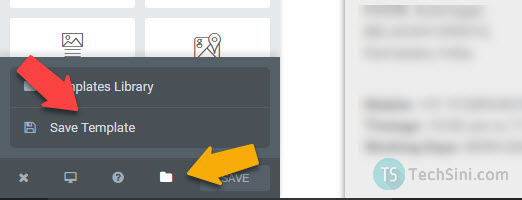
- Give a name to your template and click on “Save” button, your template will be saved in Template Library
Export the Elementor Template
We have saved our template, now we need to export the saved template to use it in another web project, here are the steps to export the saved Elementor template-
- From your WordPress dashboard, go to “Elementor > My Library” where you will get your saved elementor template
- Hover your cursor on it and click “Export Template” option, give a name to your file and click on “Save” button. Your file will be saved as “json” file.

Import the Elementor Template
We have exported our template, now you have to import it in your other website project. Here is how to import Elementor template-
- Login to your another WordPress website dashboard
- Go to “Elementor > My Library” and click on “Import Template” button

- Choose the exported file and click on open, your template will be important to Elementor library.
Can we import standard html template with elementor ?
No, we can only import elementor template (made with elementor).
Thank you. Makes working with elementor even more fun!