How to Rollback WordPress Theme and Plugin Installation
Updating the WordPress plugin or WordPress theme is an avid task, by updating the themes/plugins you will get the new features and also decrease the vulnerabilities. But sometimes the new updates conflicts with some other plugins and spoils the whole game and also makes you think of “Roll back” feature for WordPress. If you are thinking for such a plugin then you should have a look at WP Rollback WordPress plugin.
Quick Review of WP Roll back WordPress Plugin
According to its name, WP Rollback plugin makes it easy to rollback theme or plugin installation and revert the previous version. Rolling back WordPress theme and plugin is a tedious job but WP Roll back plugin makes it quite easy.
How to Rollback WordPress Plugin Using WP Rollback WordPress Plugin
Go through the steps below to rollback a WordPress plugin or theme
- Go to Plugins >> Add New menu
- Search for WP Rollback plugin, install and activate the same, or download the plugin here
- Navigate to plugins page once WP Rollback plugin get installed and you will find a new option called “Rollback”
- Click on the Rollback button for the plugin which you want to rollback
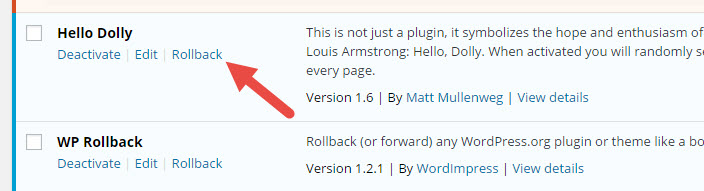
- You will get the list of older versions, choose the version which you want to install and click on Rollback button
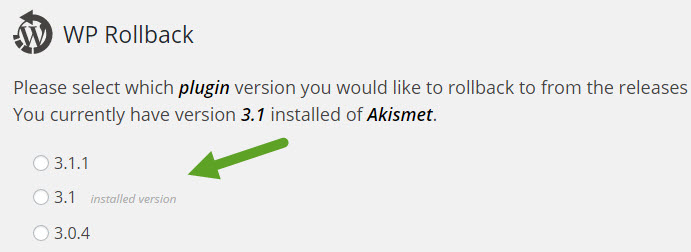
- You will get a confirmation dialog, say “Rollback” once again and your plugin gets rolled back to the previous version.
So this plugin will help you rollback the update, right ? What happened if the update made the site go to error and cannot access to wp-admin ?
Well, WP Rollback plugin helps to resolve plugin conflicts (up to some extent) but not the changes made by the plugin, that means if the updated plugin conflicts with other plugins or theme then you can roll back to earlier version. The answer for your question is “Timely backup” of your website.