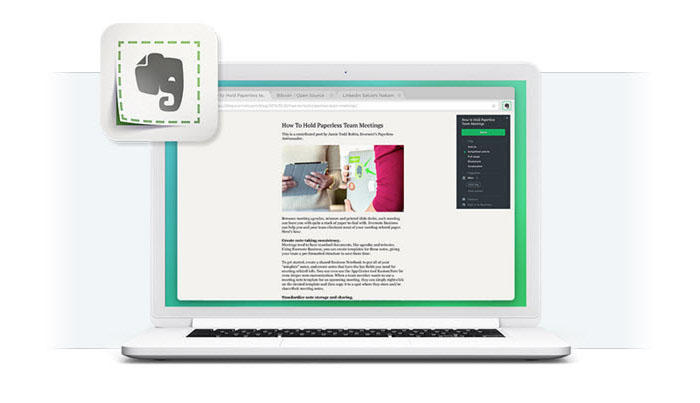Do You Pin Tabs on Google Chrome? Here is Better Way
Google Chrome is everyone’s favorite web browser though it is said that it consumes more resources. It just simplified the browsing by introduced many new features like single input box for searching the web and navigate to a particular URL. It also introduced Pin tabs to quickly access the websites you frequently visit. But there are some disadvantages of pinning tabs on Chrome so first let’s discuss the cons of Chrome pin tab feature.
Also read:
- 10 Best Websites to Download Free Images for Personal & Commercial Projects
- Create Awesome Featured Image for your Blog Post with SNAPPA
Disadvantages of Pinning Tabs on Google Chrome
Though pinning tabs gives quick access to your website it has some disadvantages like-
- Google Chrome becomes slow on pinning several tabs as it consumes more RAM
- All of the pinned tabs loads automatically on launching the Chrome which consumes your bandwidth and resources
- And finally one of worst situations is, you may lose your pinned tabs when Chrome crashes unexpectedly and you have to search through your history to get them back.
So, what is the better way than pinning tabs on Chrome?
Is There Any Better Way To Save Your Chrome Tabs Rather Than Pinning Them?
Well, let’s come to our main topic i.e. is there any better way to save your tabs rather than pinning them. Pinning 20-30 tabs is okay with Google Chrome but what if you want to pin hundreds of tabs? Pinning hundreds of tabs on Chrome is really not an ideal way. Is there any solution for this? Yes, the best solution is using Evernote Software.
A Short Note on Evernote
Evernote is one of the best note making tools, apart from text notes you can bookmark Chrome tabs, take screenshot, make audio notes with Evernote and categorize your notes with separate notebooks such as health, work, travel etc. It is possible to set reminder for your notes too.
How to use Evernote to Pin Your Chrome Tabs?
Evernote’s Web clipper Chrome extension makes it easier to save your Chrome tab, you can bookmark a tab by pressing a key on your keyboard. Here’s how to pin your chrome tab in Evernote-
- Open the Evernote software and create a notebook called “Pinned Tabs” or “Chrome Pinned Tabs”
- Now open the Google Chrome and navigate to a website that you want to pin
- Just hit “Acute key” from your keyboard (below the esc key) and web clipper gets opened
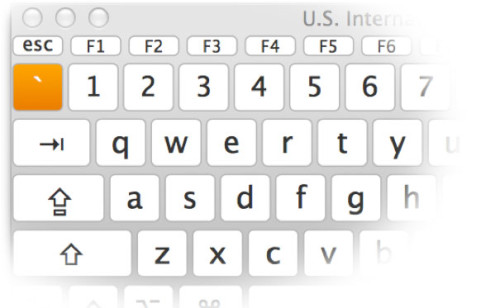
- Now select “Chrome Pinned Tabs” notebook from the dropdown and click “Save” button
That’s it your active tab will be bookmarked under “Chrome Pinned Tabs” notebook in Evernote. In such way you can bookmark hundreds of Chrome tabs in Evernote and open them with a single click from Evernote.